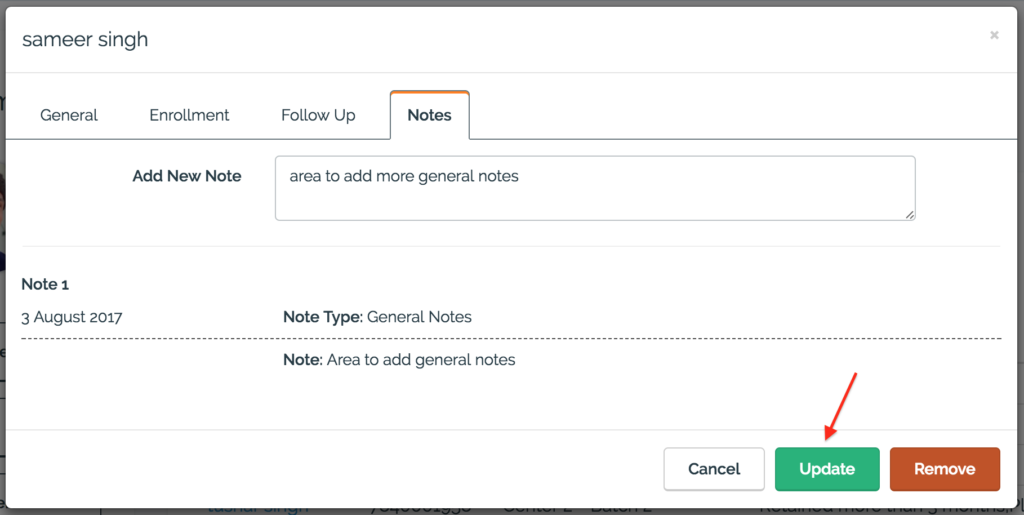Trainees
# Add a new trainee
Step 1:
Navigate to Trainee Management screen (Home > Employability > Trainees). In mobile after successful login in the App navigate to (Console>Trainees).
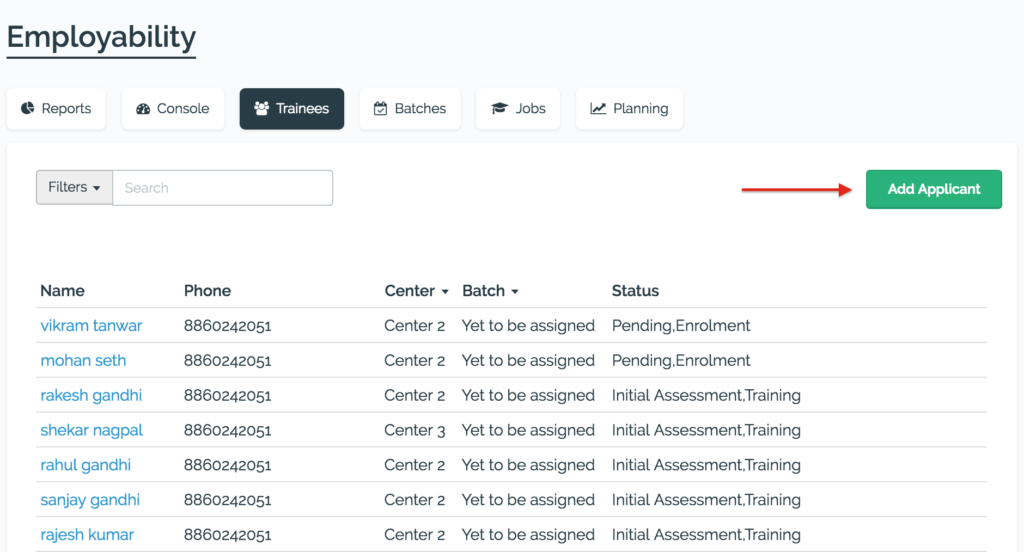
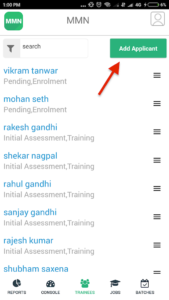
Step 2:
Click on the Add Applicant button (in green). A new applicant form opens on click.
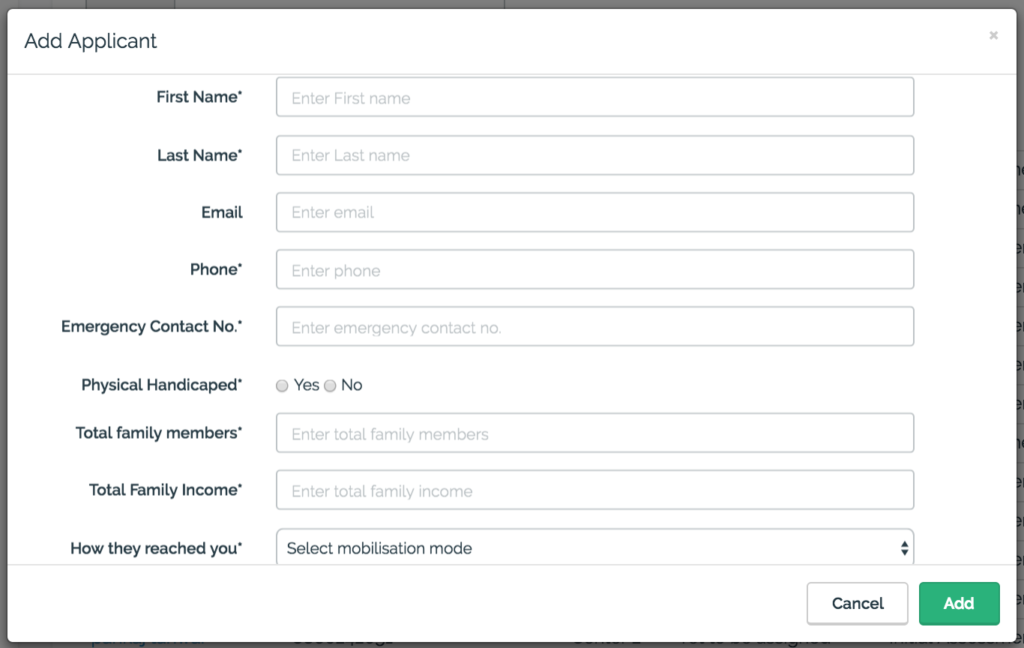
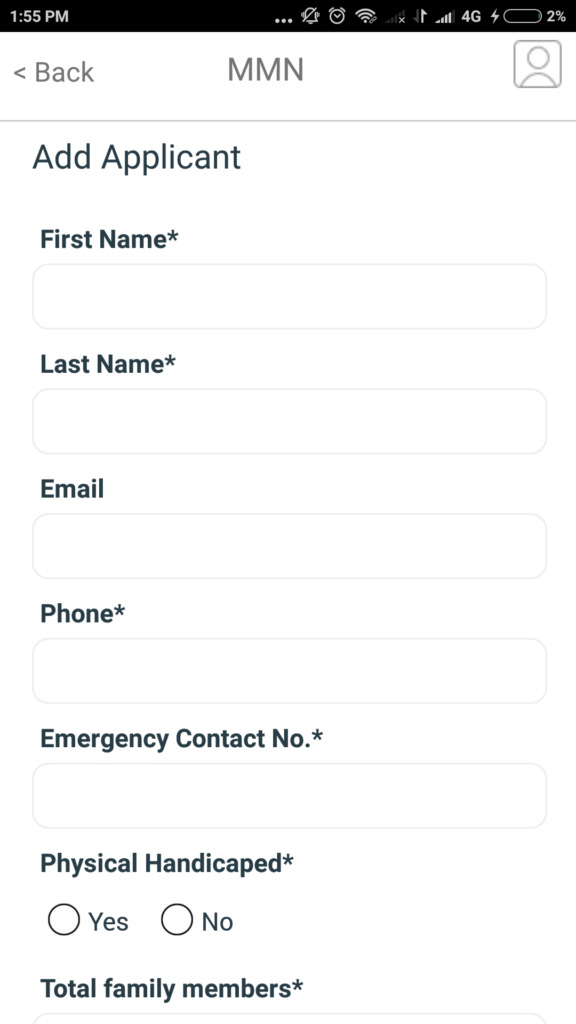
Step 3:
Fill the applicant details in the form and click on Add button(in green).
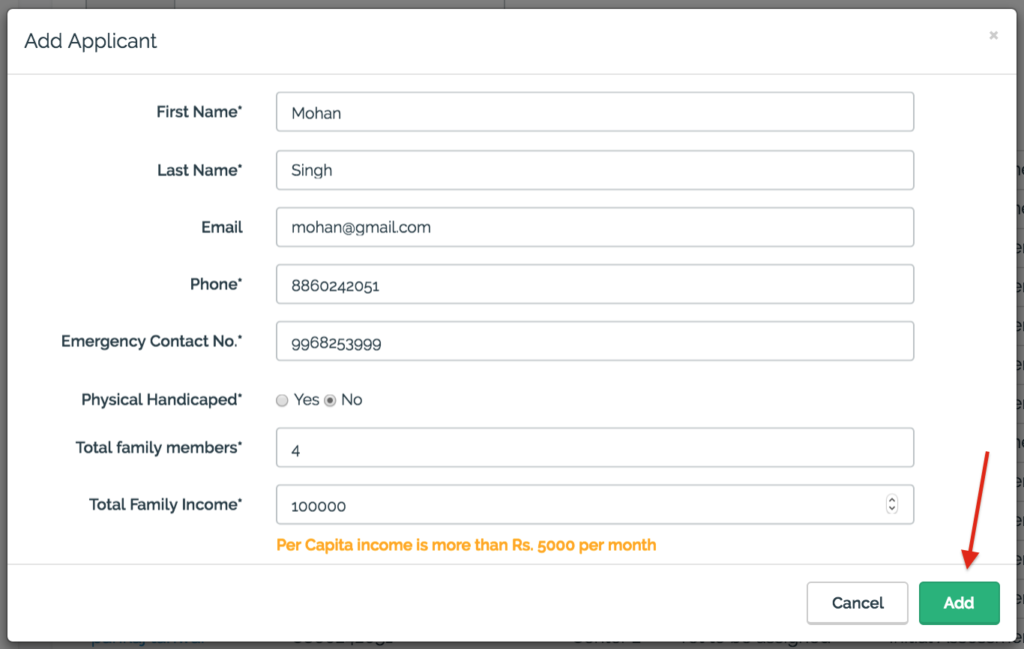
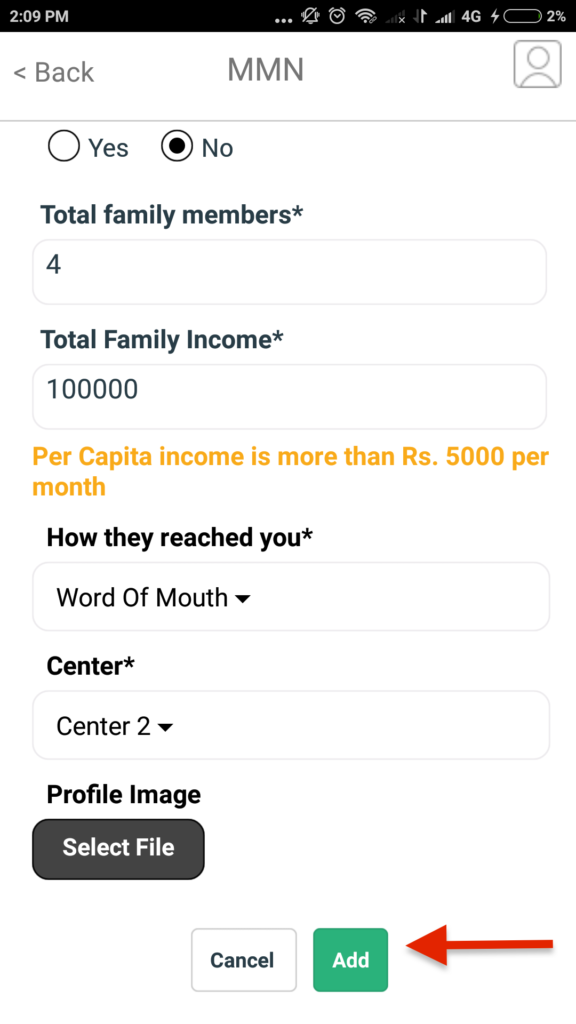
The form is saved and the applicant has been added.
In mobile, Clicking on add button opens up a Popup. There are 2 actions that can be taken. Enrol Trainee action will open the enrolment form of the Applicant. Add New Trainee action will save the applicant and open up the new Applicant form.
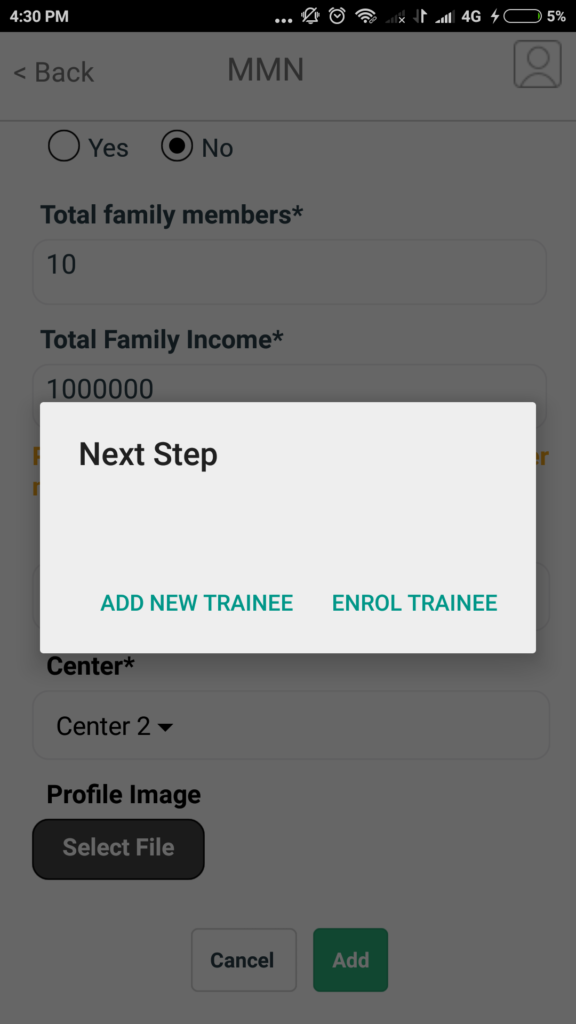
# Search a Trainee
Step 1:
Navigate to Trainee Management screen (Home > Employability > Trainees).

Step 2:
Enter the Search Field. The Searching Can be Done by Entering The Name, Phone, Center, Batch and Status of the Trainee.

Step 3:
After Entering the Search Field, Press Enter.

All the Trainees after the Searching get Displayed.
# Edit a Trainee
Step 1:
Click On the Trainees name at any Employability Stage.
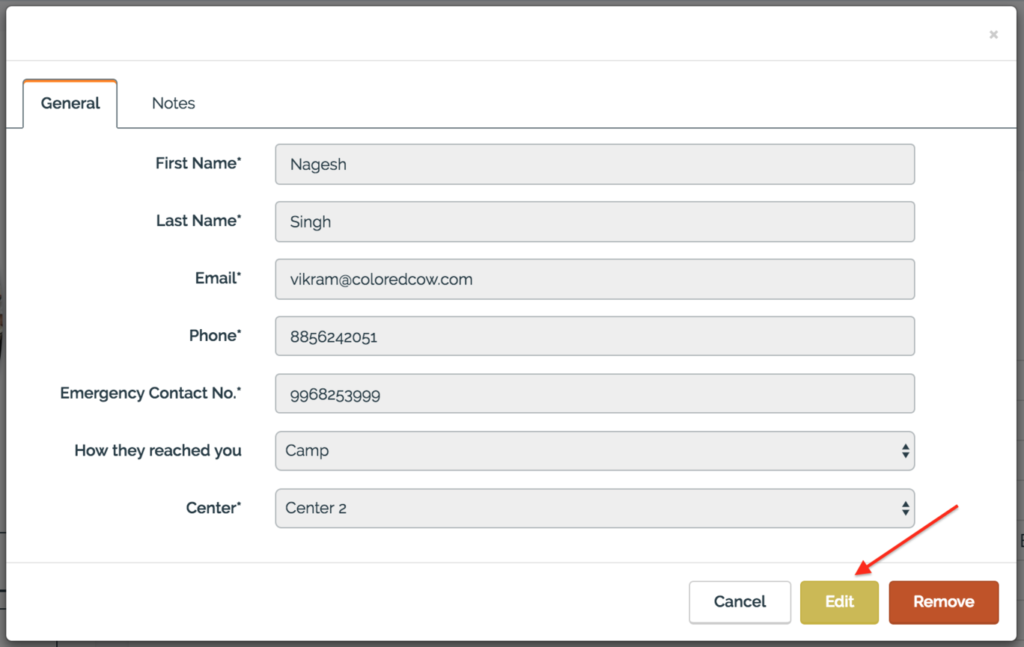
Step 2:
Click on the Edit button. The Updated Information Can be Added for the Trainee.
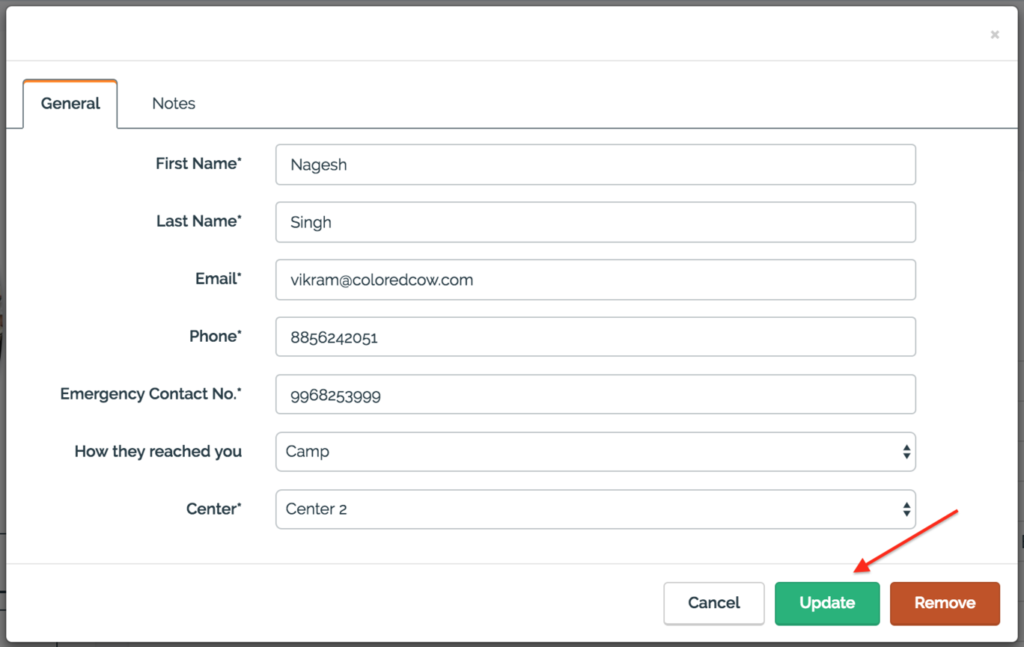
Step 3:
After adding the Changes Click on the Update Button (in green).
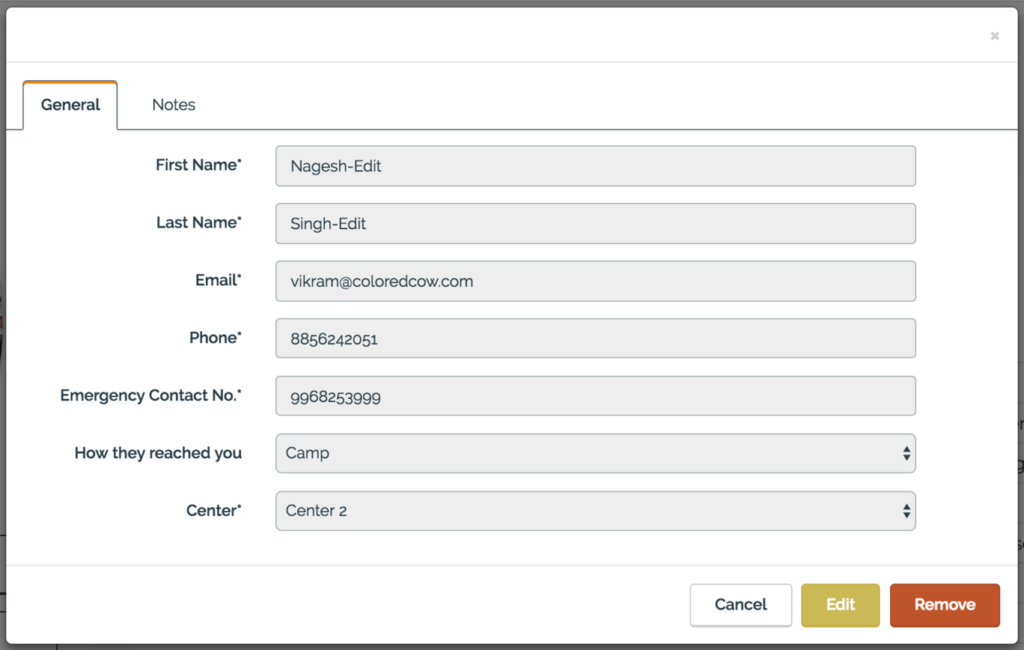
The Edit changes gets updated for the Trainee.
# Add General Note
Step 1:
Navigate to Trainee Management screen (Home > Employability > Trainees). Click on the Trainee name. The trainee Information form opens up.
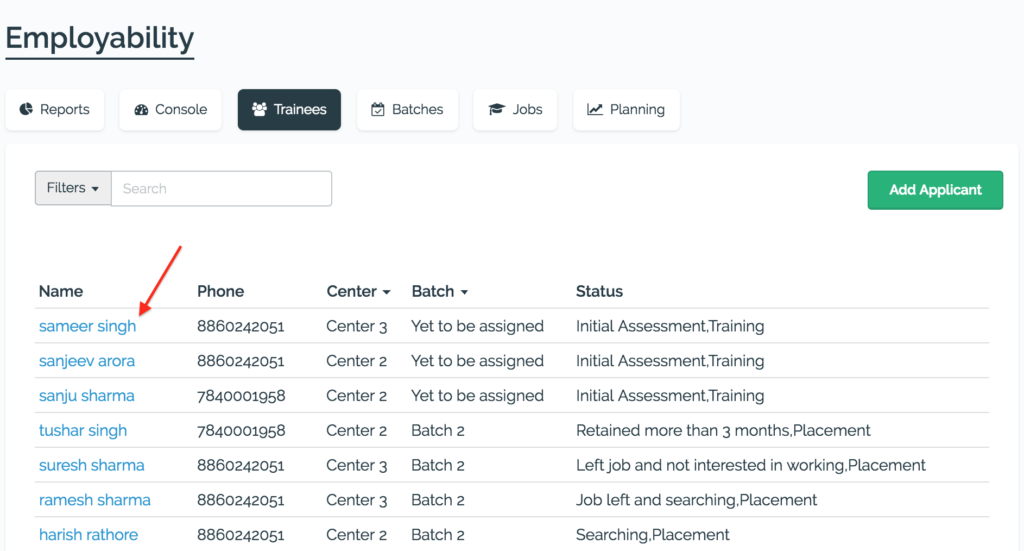
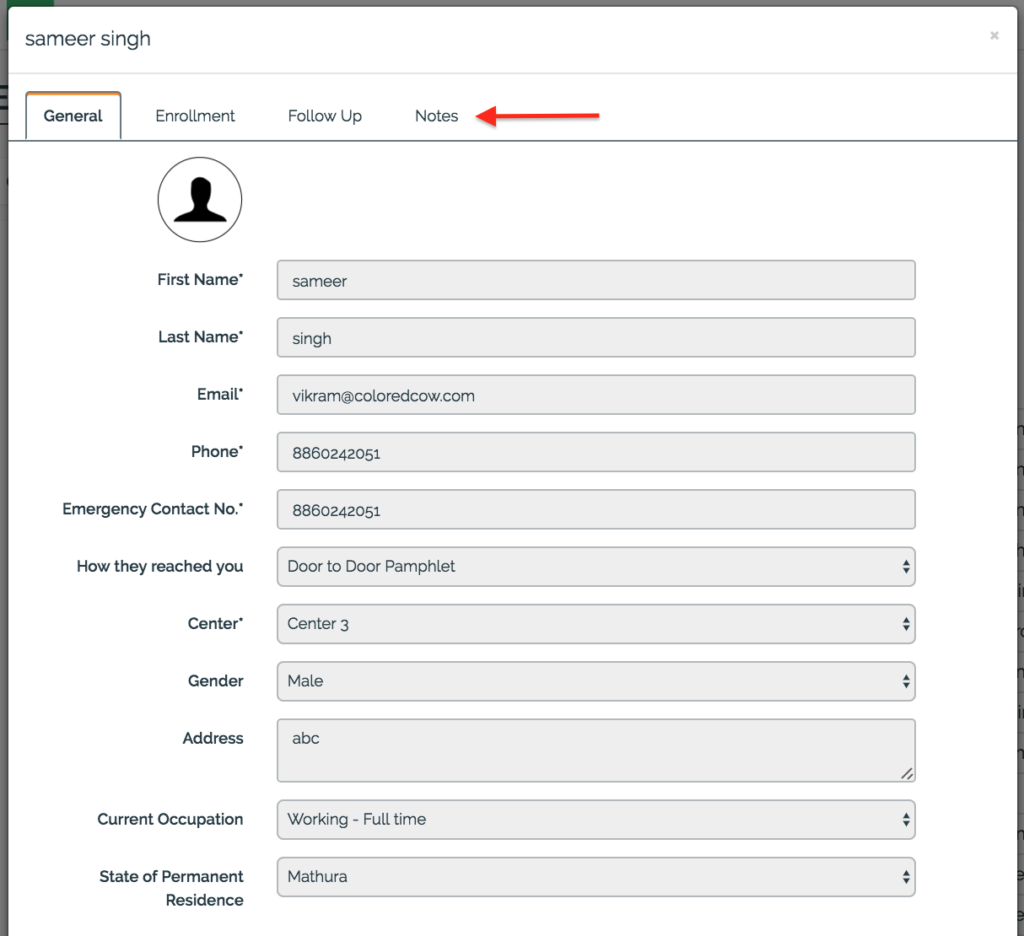
Step 2:
Click on the Notes tab. A form opens up to add new notes for the trainee.
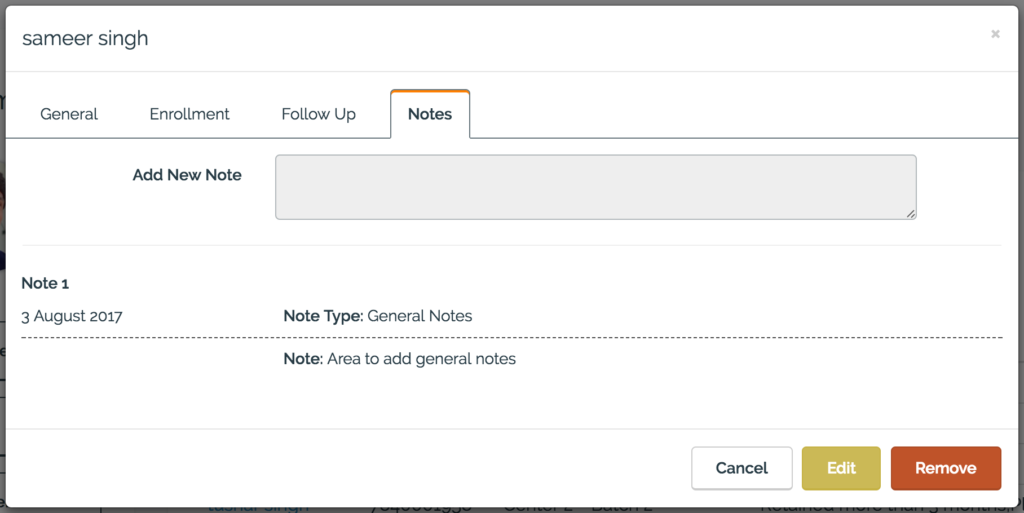
Step 3:
Click on the Edit button for adding a new Note. Clicking on Update Button saves the note.